Permissions
Android only
For FolderSync to function correctly it must have the required permissions granted. The welcome wizard will be shown on the first run of the app and here you should se a permissions screen with a overview of the permissions required. The permissions screen can always be accessed directly from the "about" menu page (the about page is the right-most option on the bottom menu).
File permissions
There are different permissions needed, depending on Android OS version. Not all permissions are strictly needed, depending on your use case, but “Write to device storage” and “Manage all files” permissions are required for a sync to run correctly. “Manage all files” permission is only available on Android 11 and newer.
Regarding all files permission
For FolderSync to be able to access all files it is necessary to grant permission to access “all files” not only “media files” which is a more restricted version of this permission. FolderSync does not know if “all files” or “media files” has been allowed, and if only “media files” is allowed some files can not be read, and FolderSync will assume those non-readable files and folders doesn’t exist (as they are not reported by the file system).
To grant access to Android/data folder on internal SD card FolderSync will open a permission chooser where the user must manually grant permission to access the folder. When opening permission chooser it should already be in the Android/data folder on version 3.1.0 and newer. If you need to access other folders under Android you can try navigate up one folder and grant permission to Android folder (and not Android/data) - this is not allowed on all devices though, but if possible will allow you to access all sub folders of the Android folder.
Android 13 limitations
Warning
Granting general access to /Android/data and /Android/obb folders is no longer possible on Android 13 (and newer). See below for possible workaround. You can read more about the issue here.
In FolderSync 3.3.0 and later running on Android 13 and up you can initiate a permission request for a user-defined folder on the Permissions screen. This folder should have a path like "Android/data/theFolderName". Then it should be possible to grant access to the folder using the Android SAF file dialog.
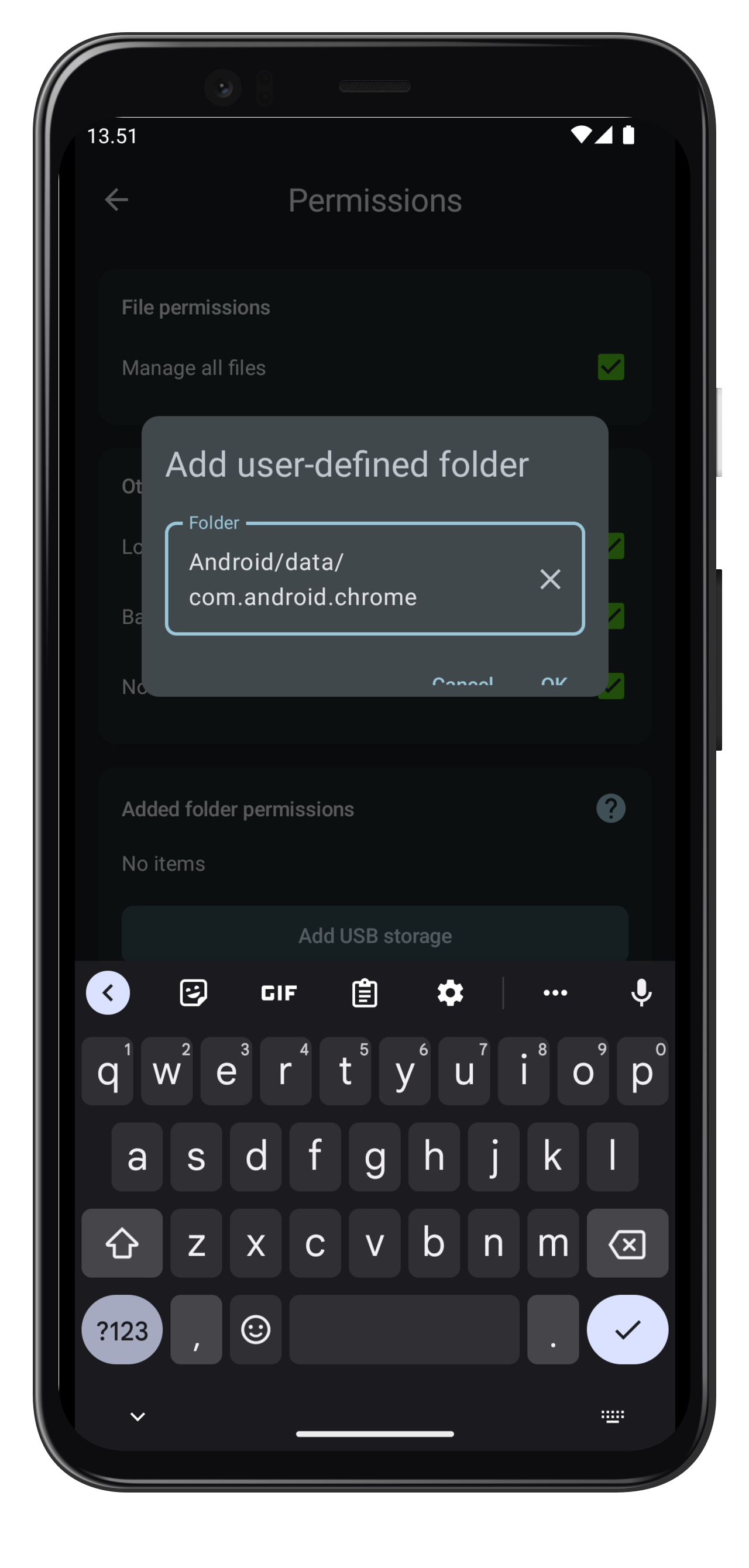
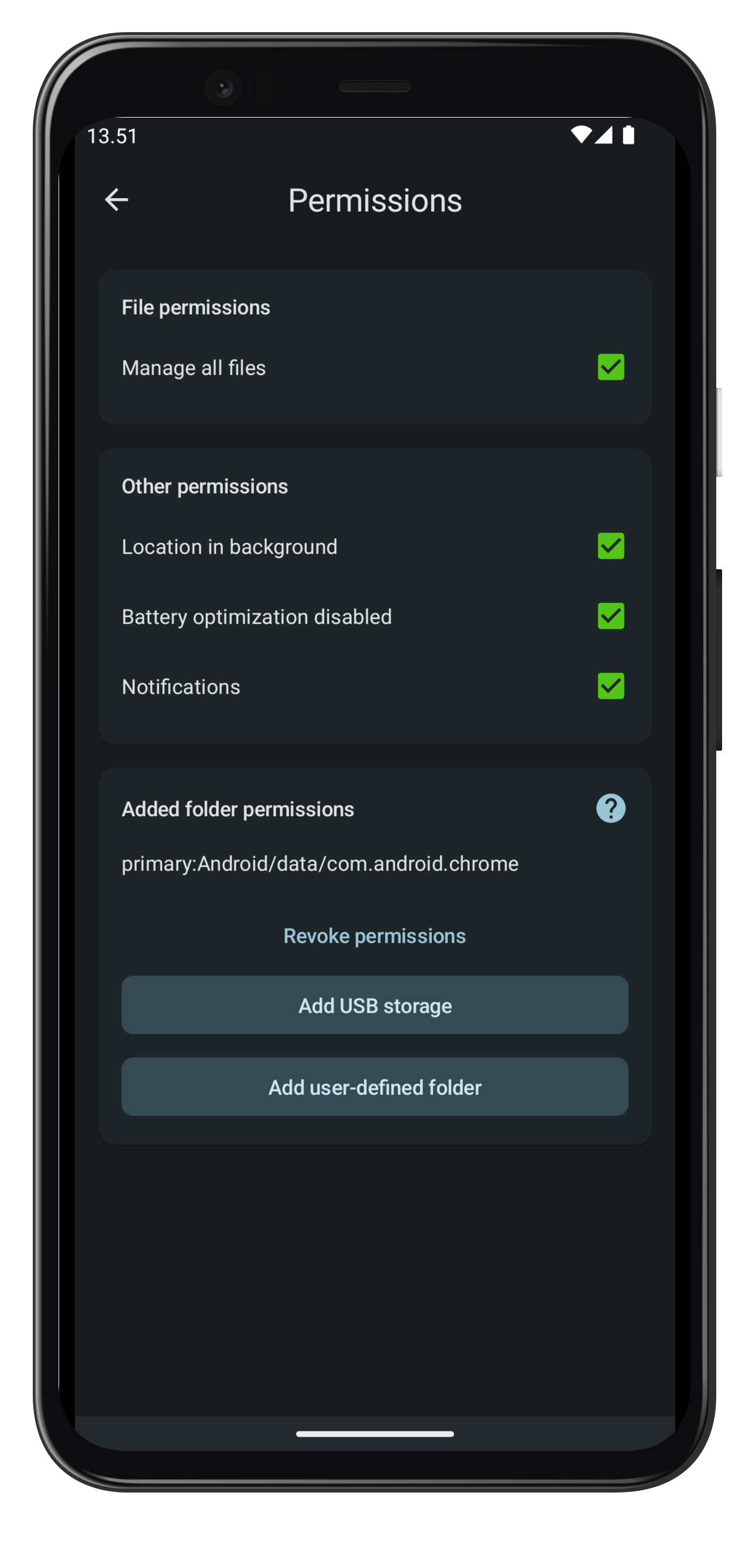
Afterwards the folder is visible as a separate storage location entry in folder selector and file manager - if your folderPair was already configured with a file path before upgrading to Android 13 and you add a permission this way, you will need to reselect the folder using the folder selector on the the folderPair configuration screen.
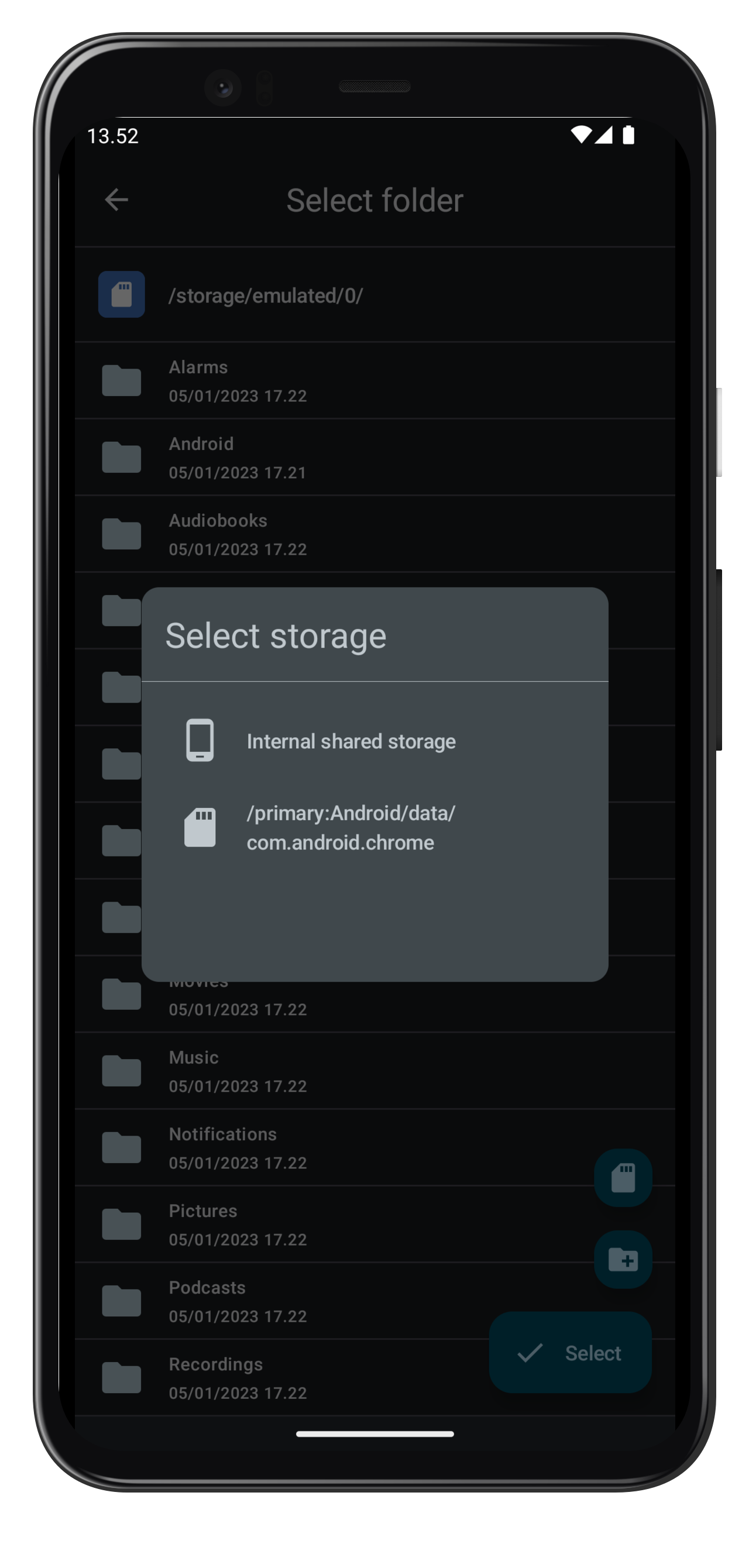
Location background permission
If you set allowed or disallowed Wi-Fi SSID names on FolderPair, FolderSync needs this permission to be able to read the name from Android. It is important the the permission granted is of the type "Allow always" in order to access Wi-Fi SSID name while running sync in background.
Do you need to grant location permission?
If you don't use the SSID name filter you do not need to grant this permission.
Battery optimization
For FolderSync to be able to run in the background to sync files, you will need to exempt the app from battery optimization. This is also required for FolderSync to be able to schedule precise alarms for when a sync should run.
Warning
Battery optimization and other vendor specific "optimizations" are the most common causes for scheduled sync not to run or to freeze without errors. See here for more info on how to keep an app alive in the background if you are facing such issues.