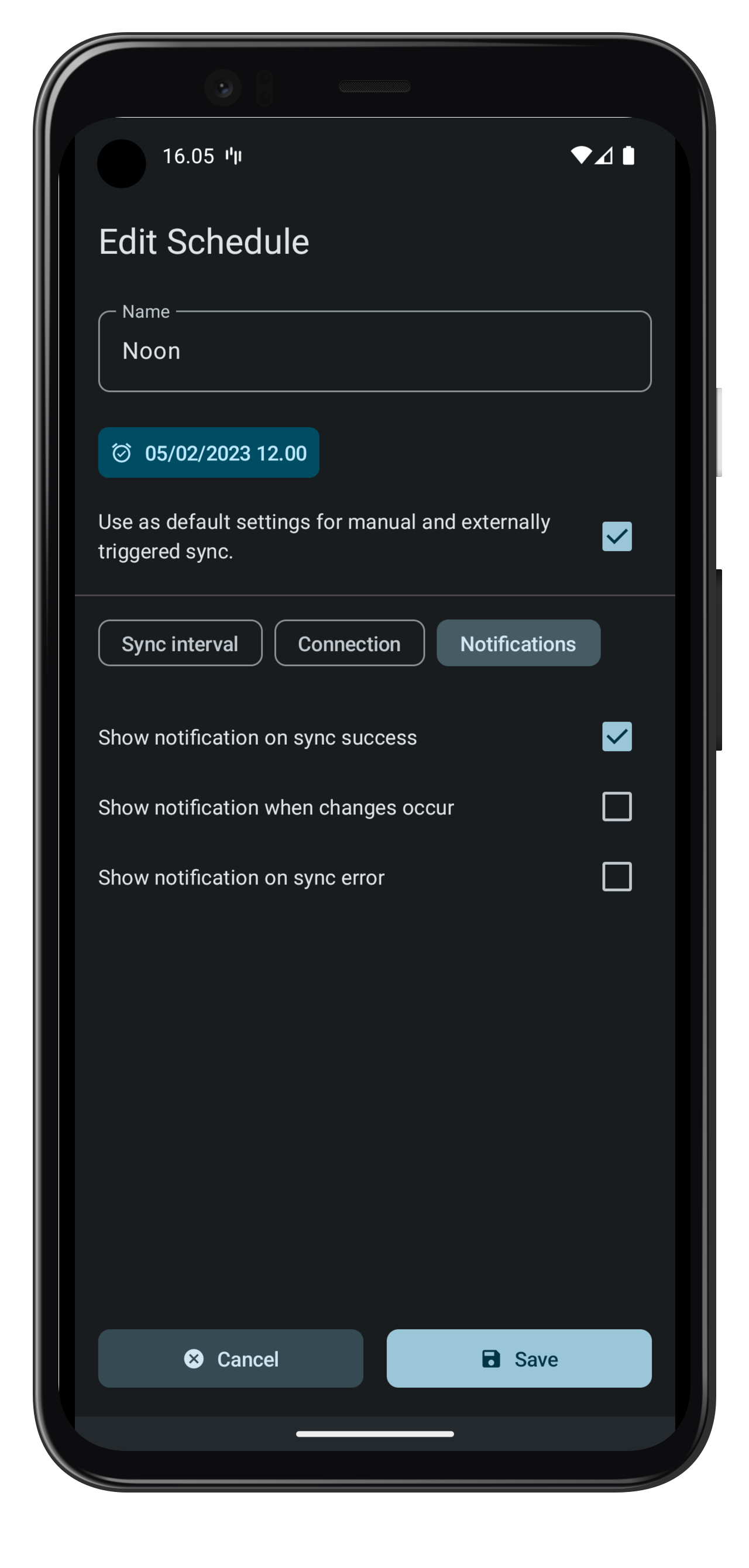Scheduling
When scheduled sync is enabled, FolderSync will automatically attempt to sync the FolderPair in the background at the time of configured schedules. For each schedule added it is possible to configure custom connection and notification settings, where as before they were general settings applied to all runs.
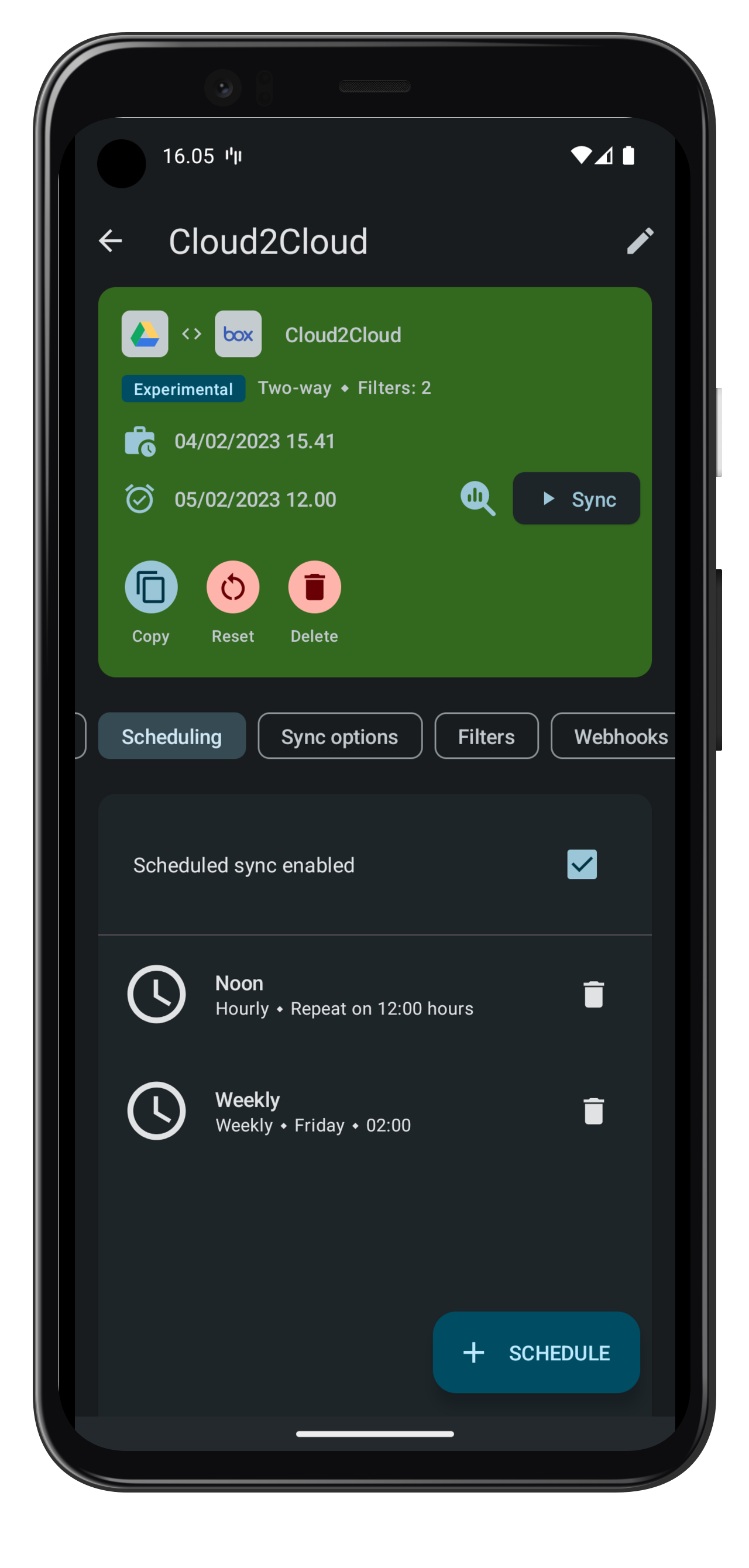
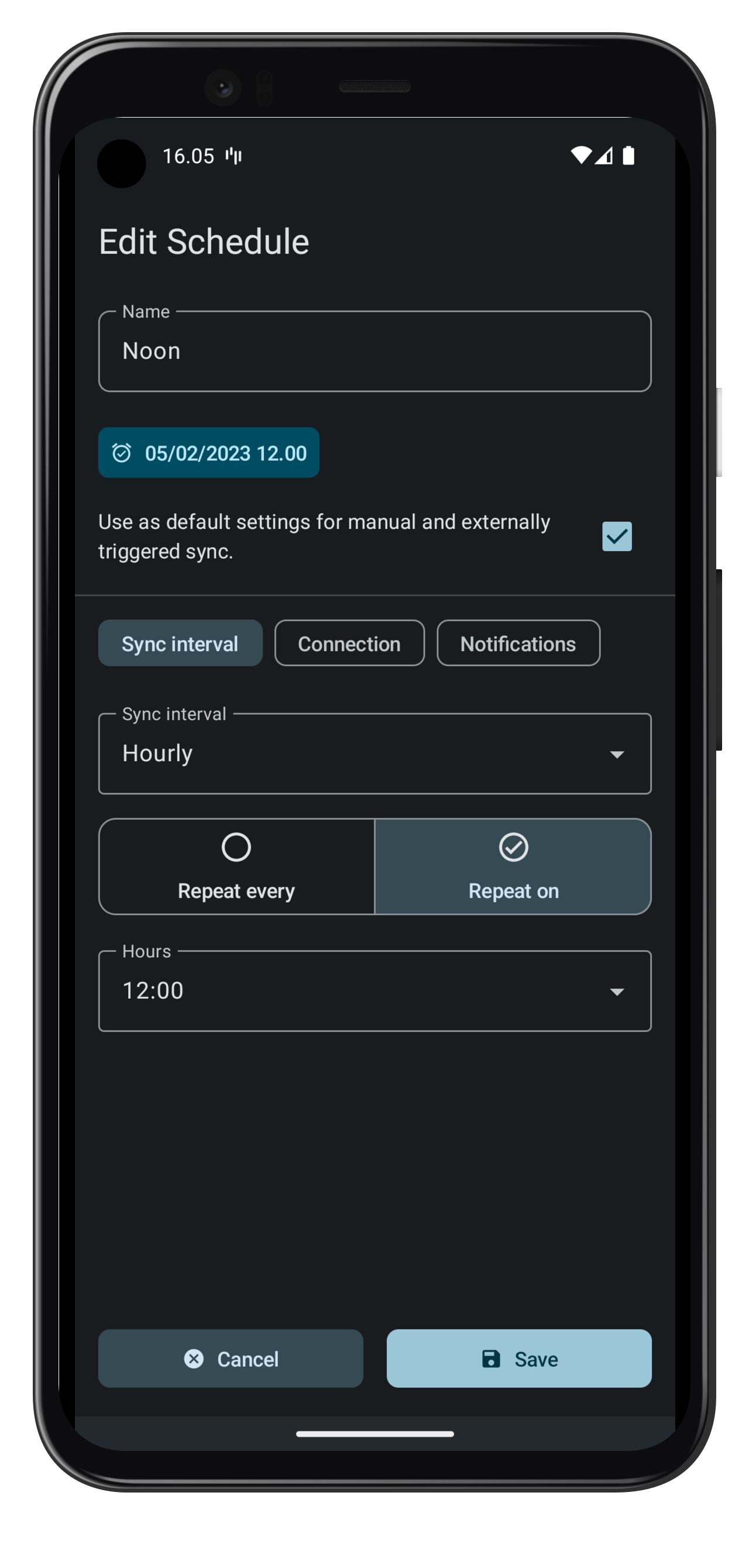
Warning
Battery optimization and other vendor specific "optimizations" are the most common causes for scheduled sync not to run or to freeze without errors. See here for more info on how to keep an app alive in the background if you are facing such issues.
General Options
- Scheduled sync enabled: Check this if you want to sync on a schedule. Only visible if any schedules have been added.
Schedule options
- Name: Add any name you want to your schedule. Required.
- Scheduled sync enabled: Set if this individual schedule is enabled.
- Don't log connection error at schedule start: If connection constraints are not meet at schedule start then don't store any sync record and don't show any error notification.
Sync interval
- Sync interval: Choose between sync interval types minutes, hourly, daily, weekly, monthly and advanced. Each option allow different configuration.
Choosing advanced sync interval allows you to specify a cron expression. Info about cron format can be found here. Not all formats are supported, but you will get a warning in that case.s
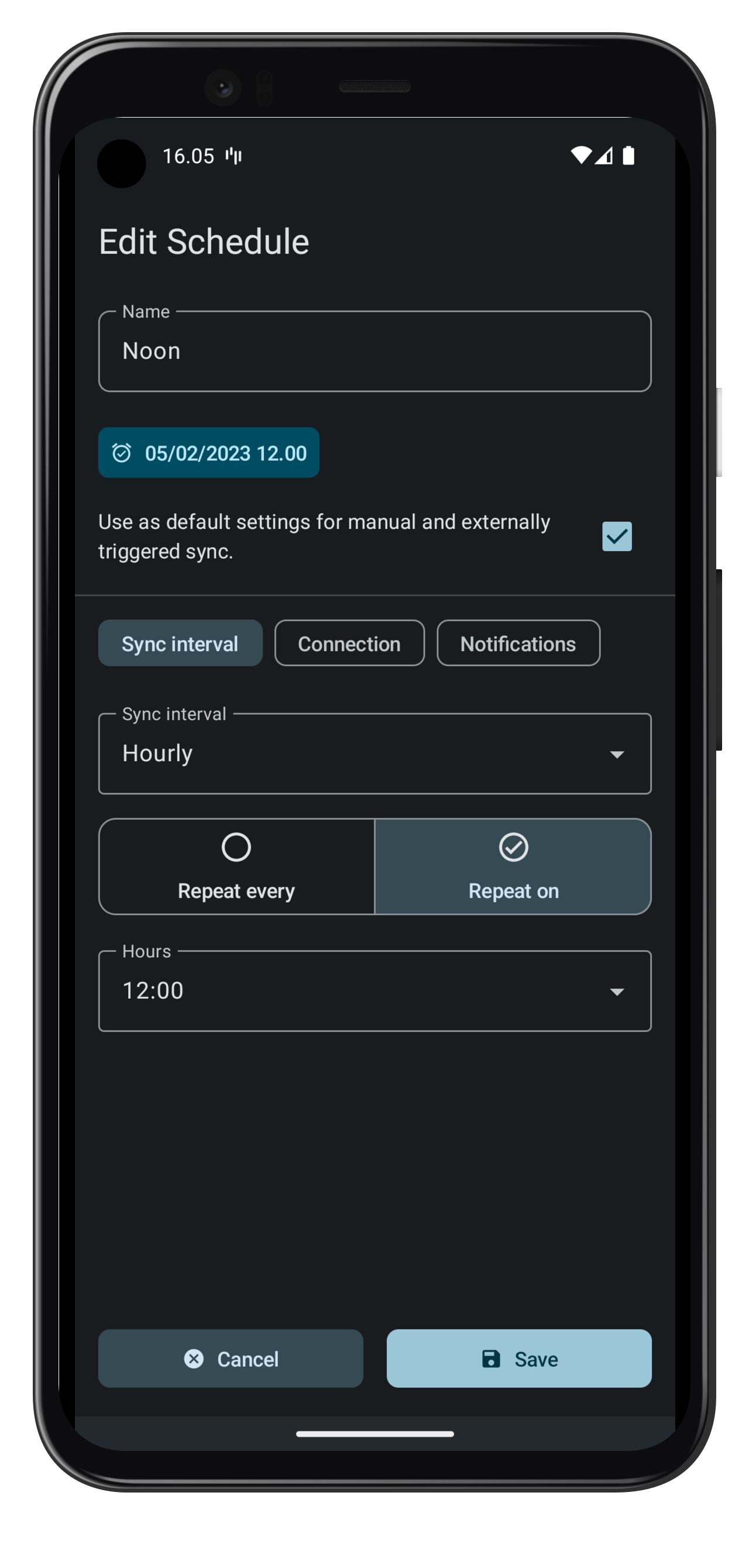
Connection
- Use any available connection: Ignore any detected network state and attempt syncing of files regardless.
- Use WiFi: Check this setting, if this folderPair is allowed to sync on WiFi.
- Turn on WiFi: Check this if WiFi can be turned on automatically when starting folderPair sync. Not supported on newer Android versions.
- Use 3G/4G: Check this setting, if this FolderPair is allowed to sync on mobile 3G or 4G networks.
- Use Edge/2G: Check this setting, if this FolderPair is allowed to sync on Edge/2G mobile networks.
- Use other connections: Enable this if other connection types should be allowed (Bluetooth, USB, etc.).
- Sync when roaming: Allow syncing while roaming. Use with caution!
- Allowed WiFi SSID’s: Enter a list of allowed WiFi SSID’s to sync on. If empty, all WiFi networks are allowed.
- Disallowed Wifi SSID’s: Enter a list of disallowed WiFi SSID’s.
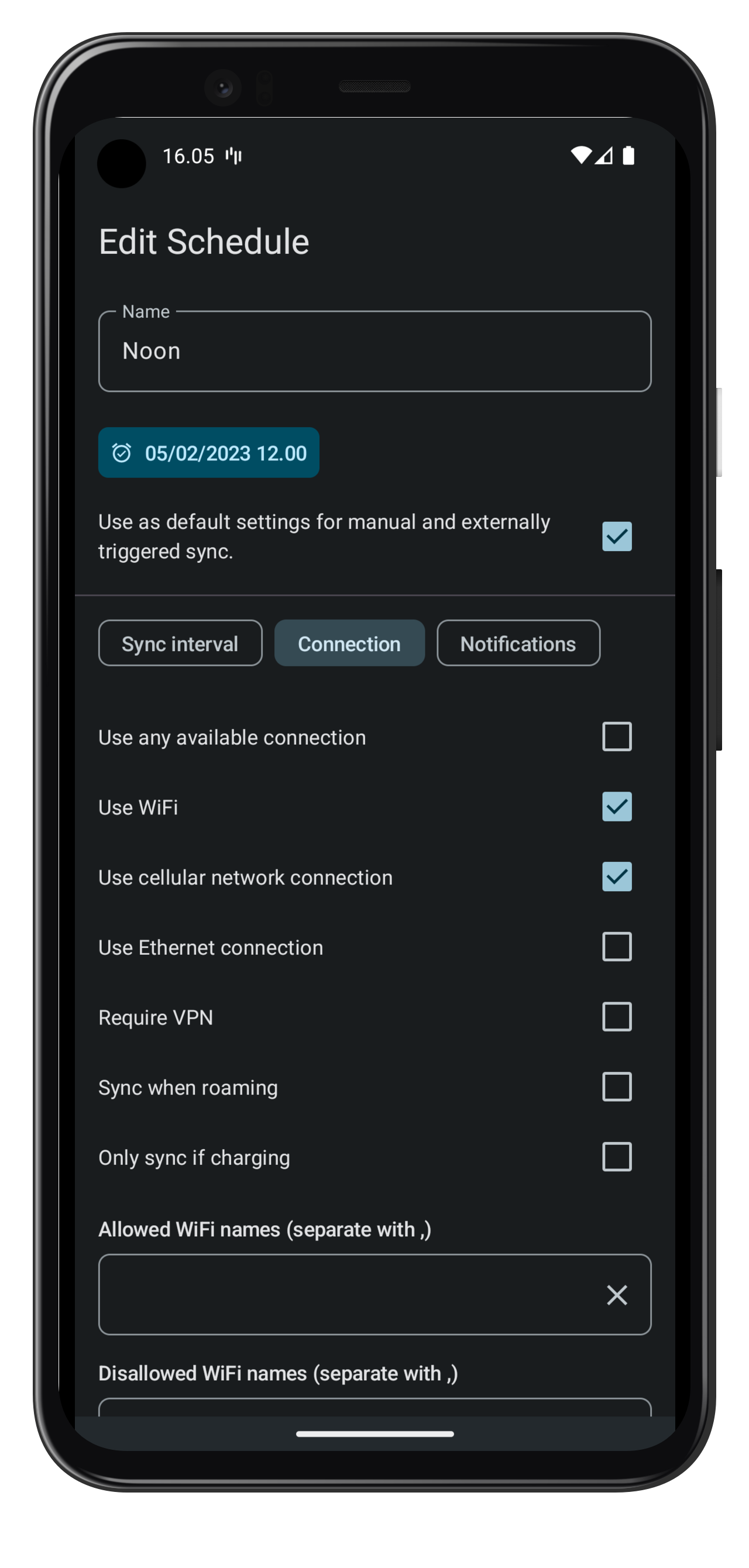
Notifications
- Show notification on sync success: Show notification on sync success when there is no changes.
- Show notification when changes occur: Show notification on sync success if transfers/deletions happened.
- Show notification on sync error: Show notification if syncs fail for any reason.